30+ Top WordPress Speed Optimization Tips and Tricks [ For Novice to Expert]
Looking to enhance your website speed? Our comprehensive guide on WordPress performance optimization is here for you. Gain access to valuable insights such as the significance of site speed, factors that can potentially slow down your WordPress platform and effective measures that can be taken right away to boost website loading time. With consumer choices becoming more diverse in 2024, search engines aim at presenting only the best results which makes it crucial for websites to maintain high-performing speeds if they seek a spot among top-ranked pages instead of lagging far behind.
This article aims at offering some useful strategies towards optimizing WordPress performance while also addressing two important questions – How can one improve their WP site’s speed? And what are factors contributing toward slowing down the same webpage?
Table of Contents
Importance of wordpress site optimization
One of the most widely used content management systems is WordPress, often utilized by companies to establish and upkeep websites that provide valuable facts and offerings.
According to Kinsta, WordPress is the platform of choice for building 43% of all websites. This figure dwarfs that of competitors like Wix (1.3%) and Joomla (2.6%), who have considerably smaller global market shares.
Unfortunately, even with considerable time and resources invested in developing intricate WordPress sites, poor website speed can still mar user experiences beyond repair.
The focus of this article is on expediting website speed for WordPress users through the utilization of acceleration plugins designed for optimizing the performance of their websites.
Why you need to Speed up WordPress Websites?
Prioritizing speed for website owners is crucial for several reasons. Here are some key points to consider:
Improve Your SERP Ranking:
– Search engines, especially Google, prioritize fast-loading websites in their rankings.
– Speed is a critical factor that search engines consider when determining the position of web pages in search results.
– To increase the chances of landing on the first page of search results, ensuring your site is fast is essential.
Decrease Bounce Rates:
– Simply attracting traffic to your website is not enough; retaining visitors is equally important.
– Slow loading speeds can contribute to high bounce rates, as visitors may leave your site without finding what they need.
– Aiming for faster loading times helps retain visitors and reduces the likelihood of them leaving without making a purchase.
Elevated User Experience:
– A positive user experience is crucial for keeping audiences engaged and encouraging conversions.
– Quick-loading websites contribute to an enhanced overall user experience, making it more likely for visitors to become potential clients.
– A fast website ensures a smooth and efficient browsing experience, which is a key factor in attracting and retaining users.
Understanding the significance of optimizing your website’s speed is essential. In the following section, we will explore how to assess your site’s loading time and determine if improvements are needed.
How to test your Website Speed?
Now the question is how do you know if your website loading speed is good enough? Well, there are many tools available in the market that you can use to test your website speed. If you are looking for a free tool, then my suggestion would be Google PageSpeed Insight Using this tool, you can test your website speed separately for desktop and mobile. This tool is really easy to use. Just provide the URL of your webpage, and hit Analyze. Then choose the device on which you want to test the speed for.
So, the issue at hand is determining whether your website’s loading speed suffices. Fortunately, several tools are accessible in today’s market to evaluate this factor. In case you’re seeking a free alternative; I advise utilizing Google PageSpeed Insight This particular tool enables you to assess your site-loading rate independently for both desktop and mobile versions. Additionally, it offers an effortless experience wherein all that is required of you is inputting your webpage’s URL and selecting which device option (desktop/mobile) requires assessment – hit Analyze!

At this website, you’ll receive a score out of 100 that reflects your performance. It’s best to target an impressive rating of 90 out of 100 for peak website proficiency. Additionally, benefit from the free tool’s recommendations on how to enhance and speed up WordPress by optimizing various aspects related to your site. Don’t hesitate—take advantage of these suggestions today!
Impact of Slow-Loading Websites on User Experience and Conversions
Were you aware that website speed has a direct impact on user experience, conversions and even search engine rankings? It’s true! A slow-loading site not only tests the patience of your visitors but also harms your business revenue. Let us explore how it impacts both user experience and conversions:
- Lost Engagement: Slow-loading websites frustrate users, leading them to leave due to a lack of patience. This results in missed opportunities for engagement. When users experience sluggish loading times, they are more inclined to abandon your site. The consequences include decreased page views, reduced time spent on your website, and fewer interactions with your content.
- Decreased User Satisfaction: The website you create mirrors your brand’s image. Pages that take a while to load may leave users with the impression that time isn’t valuable to you, leading them to view your brand negatively and reducing their satisfaction with it. As a result of this unfulfilled experience, users are unlikely to revisit or advocate for others on behalf of your site.
- Impacted Conversions and Revenue:If users experience any delays, they might end up deserting their shopping carts or hesitate to fill in forms. They may also lose enthusiasm towards your offerings which can lead you to miss out on valuable leads and potential revenue.
- Lowered Search Engine Rankings:Website speed is a critical factor that search engines, including Google, take into account when ranking sites. Slow-loading pages from search engine results negatively affect users’ overall browsing experience and may cause your website to be listed lower in the rankings by Google. This can result in reduced organic traffic as well as missed opportunities for attracting new visitors to your site.
It is our aim that you have gained clarity on how a slow-loading website can hinder user experience and reduce conversion rates.
How to Check Your WordPress Site Speed?
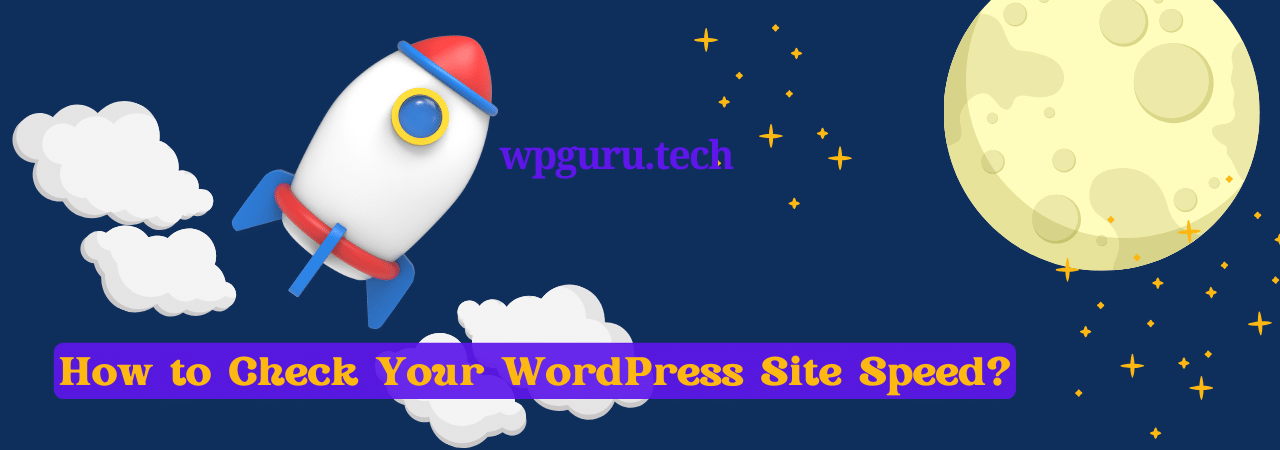
Although your website may load instantly on your personal computer, it doesn’t necessarily mean that every device or computer will have the same experience. This is because modern browsers such as Chrome store websites in cache and automatically prefetch them for frequent visitors like you, which leads to faster loading times. However, a first-time user visiting from another location might encounter slower speeds than what you’re accustomed to experiencing.
Therefore, it’s essential to use a neutral speed checker tool that can give an accurate representation of how fast (or slow) your site loads regardless of geographical differences or previous visits bias. In this case, we’ll be using “PageSpeed Insights” for our testing purposes.
To assess your site’s performance, go to PageSpeed Insights and enter your site’s URL in the search box. Click on the “Analyze” button, and within seconds, you’ll receive detailed information about your site’s performance.
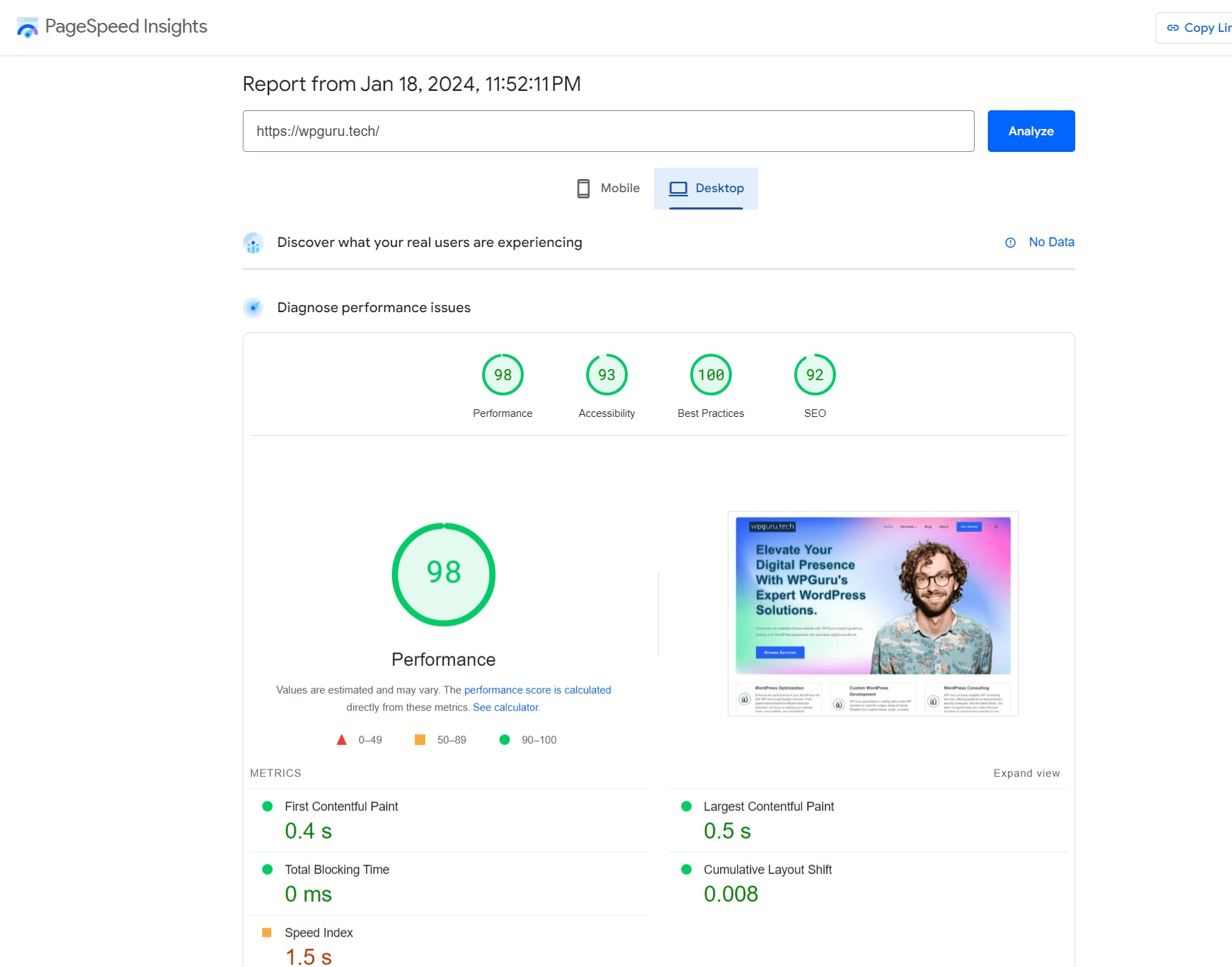
If you’re unsure about what to check and what the standard benchmarks are, consider these tips:
1. Largest Contentful Paint (LCP):
- LCP evaluates the page loading time, specifically how quickly the web page displays its most significant elements.
- Aim for a score of 2.5 seconds or less to ensure a favorable user experience.
2. First Input Delay (FID):
- FID measures page interactivity, focusing on the time it takes for the web browser to respond to the first user interaction.
- The ideal FID score is 100 milliseconds or less for a responsive and user-friendly experience.
3. Cumulative Layout Shift (CLS):
- CLS gauges the visual experience and stability of the page by calculating unexpected layout shifts.
- Aim for a CLS score of 0.1 or less to minimize disruptions and provide a visually stable browsing experience.
Following these benchmarks will help you assess and improve the key performance metrics of your website.
Why Does Page Speed Matter?
Assessing the speed of your WordPress page is essential for evaluating its performance. As both users and Google hold a dislike towards sluggish sites, it’s imperative to emphasize on faster loading speeds while ensuring their safety. This approach will not only align you with Google Page Experience update but also provide additional benefits beyond that point.
- Site speed influences SEO. Google has emphasized that the rate at which a page loads plays an essential role in determining its position on search rankings. Google aims to ensure visitor satisfaction when directing them towards sites by taking into account their webpage experience. Come June, Google plans to implement Core Web Vitals as ranking factors through algorithm updates. These include critical aspects of user engagement with webpages, where loading speed is set to become increasingly significant moving forward.
- Fast sites are easier to crawl. Moreover, a sluggish webpage can dissuade web crawlers that work under limited resources and may diminish your site’s importance if it does not meet the required performance standards.
- Page speed impacts conversions.Apart from technical factors, the user experience is equally important. With modern technology advancing rapidly, a slow website will not meet users’ expectations. You have only a short time to capture their interest and any delays or interruptions may make them leave your site for something more interesting. Therefore, optimizing page loading times should be at the forefront of your online strategy as it has been proven that faster-loading pages are associated with higher conversion rates – a fact we all can agree upon!
- Fast sites reduce the bounce rate.Your marketing objective must prioritise speed, as your competitors are only a click away. Even if you possess quality content and an excellent product, all design and development efforts go to waste due to slow website performance. Don’t let that be the fate of your website!
Testing your page speed is crucial, and we advise regularly examining it. To assess the Core Web Vitals of your WordPress site, we suggest using these top auditing tools:
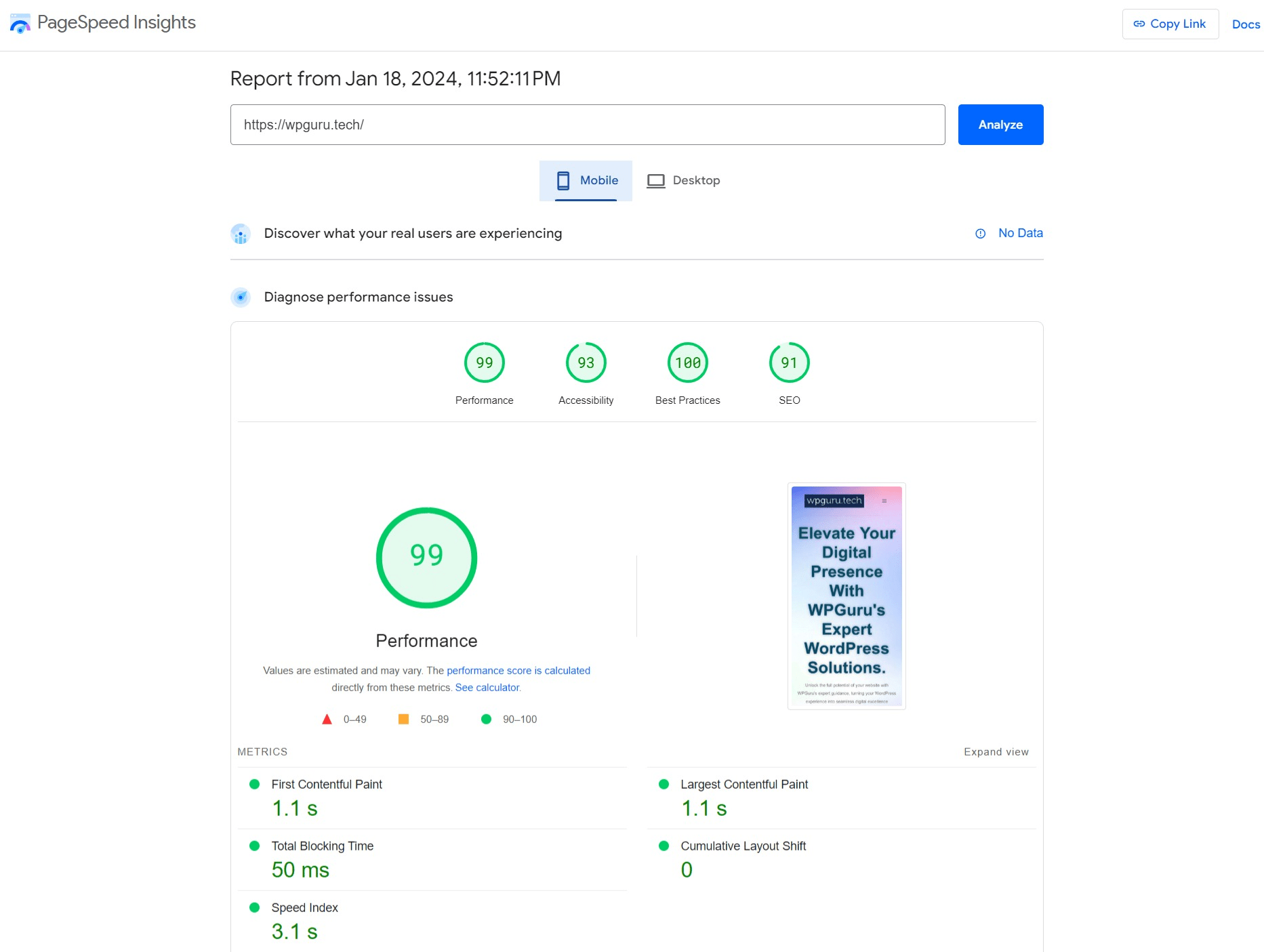
wpguru.tech Core Web Vitals Results – PSI
Why Should You Speed Up Your WordPress Site?
According to research conducted by Portent, websites that load within a second have three times higher conversion rates compared to those loading in five seconds. It is important to note that every delay of one more second results in losing potential traffic, customers and profit. Additionally, if your website takes too long to load visitors may leave without waiting for it resulting potentially an irreversible loss of future business opportunities. For further insight into the matter please refer to these statistics:
According to Unbounce’s research, rapid site loading impacts 70% of individuals’ decision-making process when purchasing. Additionally, Google discovered that the likelihood of a user leaving a website rises by 32 percent with every one-second delay in page load time between one and three seconds.
Make sure to prioritize speed when it comes to your website. While an aesthetically unappealing site may still suffice, a sluggish one will result in decreased productivity and profitability.
Core Web Vitals
Google uses Core Web Vitals to assess the value of a website, utilizing metrics that help them understand the quality of user experience. Page speed is one such metric used by Google, allowing them to ascertain whether or not your site’s slow load times are causing frustration for visitors. These core web vitals comprise three components: Largest Contentful Paint (LCP), First Input Delay (FID), and Cumulative Layout Shift (CLS). LCP measures how quickly content appears on the page after users click a link; you can check your own site’s LCP using tools like Google PageSpeed Insights or Your Search Console. When reading an LCP number range, keep in mind its significance within this context.
Range:
The grading scale for the given time intervals is as follows:
– Satisfactory performance from 0 to 2 seconds
– Performance requiring enhancement between 3 and 4 seconds
– Inadequate performance from5 to6seconds.
The First Input Delay (FID), which is the second Core Web Vital, gauges how long it takes for a user to engage with your webpage. Engagements can vary from selecting a menu option and filling out forms to conducting searches using the search bar. If your website dabbles in interactivity, improving FID becomes imperative as part of web vital optimization efforts.Range:
From 0 to 100ms is classified as a good response time, while the duration between 200ms and 300ms indicates that improvement is required. A range of between 400ms to500 ms falls under poor performance.
CLS (Cumulative Layout Shift) is a metric used to gauge the visual consistency of your page as it loads. In essence, if elements such as images shift and impact the layout while your webpage is still loading, there may be an issue with CLS that requires attention.
Range from 0 to 0.1 – Satisfactory
Range between 0.1 and 0,25 – Requires enhancements
From a range of 0.25 to .3- Unsatisfactorily low
Tips on How to Boost WordPress Speed & Performance
Are you unsatisfied with the outcome of your website’s speed test? Don’t fret. You have the option to optimize its speed and attain your desired performance score. Wondering how to enhance WordPress site velocity? Check out these 11 techniques for speeding up your WordPress website:
30+ Tips and Tricks to Boost WordPress Speed
1. Choose a Quality Web Hosting and Faster Server:
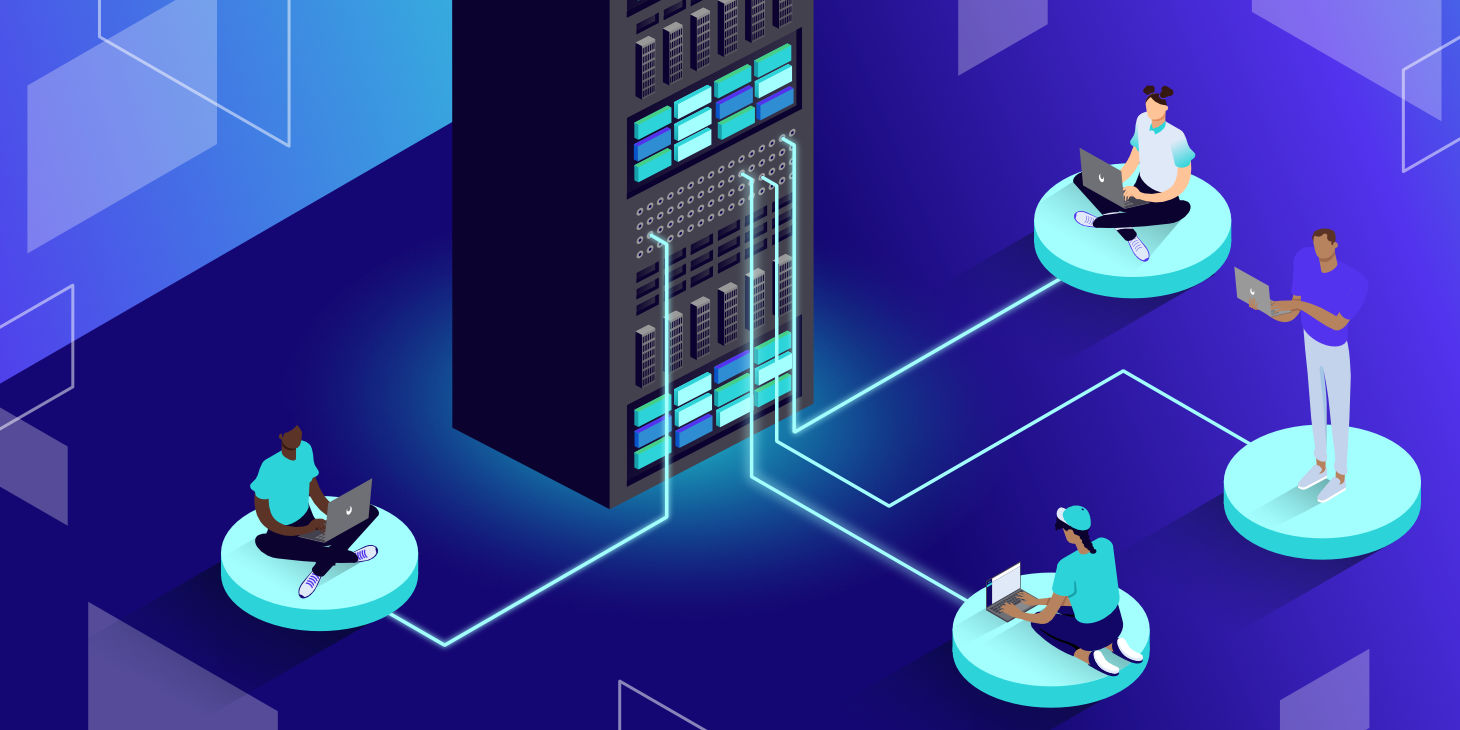
The speed of your website, along with other crucial performance factors, is majorly influenced by the web hosting company and package you choose. Many WordPress hosts provide multiple categories of hosting to their customers.
Hosting options include Shared Hosting, Dedicated Hosting, Virtual Private Server (VPS) Hosting and Managed WordPress Plans.
In the realm of WordPress hosting plans, you can generally expect to receive a level of quality that is proportional to your investment. However, with shared hosting arrangements, server resources are distributed among many users which means that if one website receives high traffic volumes it can impact overall performance and negatively affect load times for every user on the server. On the other hand, opting for managed WordPress hosting affords optimal configurations specifically tailored towards running WordPress. These types of providers will often provide automatic backup features as well as more advanced security protocols designed to safeguard your site from external threats.
For established websites experiencing regular surges in online activity or larger quantities of content being uploaded regularly; dedicated VPS or managed hosting offerings should be sought out through recognized service providers who have sufficient pool aforementioned resources at their disposal to manage these fluctuations effectively without harming page loading speeds etcetera.
When I refer to a faster server, what I have in mind is specifically a dedicated one. While it’s understandable that many people opt for shared hosting at the outset due to its affordability, as your website gains popularity and more traffic comes through, migrating over to dedicated hosting would be ideal. The reason being that with shared hosting resources are distributed across numerous websites which can compromise the effectiveness of your own site’s performance. Most importantly, uptime guarantees on most shared web hosts fall short of 99%, while during peak hours loading times may prove unsatisfactory.
Therefore my advice would be if you’re able financially then switch over to using WordPress via a good quality dedicated server – particularly crucial when receiving high levels of monthly online visitors! Additionally ensuring that you choose such servers closest possible proximity-wise (to where your main user base is located) will benefit from reduced lag time generated by network latency or TTFB( “time-to-first-byte”) issues – both major factors influencing page-load speed. We highly recommended FastComet hosting which is best available.
2. Choose Lightweight and Speed Optimized Theme
Marketing your products and services through a website is primarily based on visual appeal. It’s easy to get swayed by plugins that offer an array of animations and features, but if they end up slowing down the site, then it becomes counterproductive. While it’s important not to opt for a plain-looking website, you must prioritize loading speed when selecting your WordPress theme. Achieving the right balance between functionality, animation options, and swift loading time should be squarely addressed in creating an optimal web experience for visitors.
The WordPress market offers a plethora of stunning and alluring themes. However, it is crucial to keep in mind that using themes with an excessive amount of widgets, sliders, sidebar and dynamic content can cause your hosting server to operate slowly. To ensure swift response time always prioritize optimizing or choose a lightweight theme for WordPress. The default templates provided by the platform suffice if you intend on running just a blogging website but for those looking at advanced features opting-in could mean choosing Bootstrap or Foundation built platforms as their go-to option!
The speed of your website pages greatly depends on the theme you choose. Although WordPress provides numerous themes, they are not all created equal as some have better coding than others. Inefficiently coded or poorly optimized themes can cause slow page loads and headaches for users. Themes with many images, scripts, and assets may look attractive but increase a page’s size resulting in slower loading times; sometimes simplicity is best! We recommend selecting fast and lean community-reviewed themes while checking ratings before making choices to avoid later problems that come from switching between various ones.
Aside from choosing excellent themes, beginners or experienced WordPress users who prefer using webpage builders must select popular well-reviewed options like Elementor which has recently done extensive work to optimize their builder tool for quick performance enhancement purposes too.
The WordPress market boasts numerous gorgeous and gleaming themes. Nonetheless, it is essential to bear in mind that a theme packed with dynamic content such as widgets, sliders, sidebars etc., can result in sluggish hosting server response. Instead of selecting a feature-loaded theme requiring substantial code every time someone accesses your site; consider adopting the minimal approach by choosing one containing only what’s necessary for optimal functionality. Caution should be exercised when purchasing from notable markets since page speed needs verification before procuring any new themed demo offered on sale or not at all.
3. Keep Your Site Up to Date
As a properly tended open-source project, WordPress undergoes frequent updates. These releases don’t just introduce new functionalities, but they also address security concerns and glitches. You may also find recurring updates for your WordPress theme and plugins as the website owner; hence it is incumbent upon you to implement them regularly.
- The version of WordPress has been updated.
- The PHP version has been updated.
- The most recent version of HTML.
- WordPress Themes and Plugins that have been updated.
To maximize performance, guarantee site security, eliminate bugs, and ensure smooth operation of all features and tools; it is crucial to consistently employ the most recent versions.
4. Use a CDN(Content delivery network) to speed up WordPress
Not all visitors to your website are situated where your hosting company’s servers reside, resulting in varying load speeds. Remote distances from the server result in slower loading times which can be mitigated by an efficient CDN (Content Delivery Network). A CDN stores multiple copies of a site across various datacenters located globally and loads content for users based on their location proximity. This ensures optimal speed with minimum latency as it serves contents nearest to them. Cloudflare and MaxCDN(StackPath) are popular examples of such services.
An optimized server, closest to your site visitor, is utilized by a CDN resulting in faster page load times. The data center stores static content and files before delivering them based on user location which aids in decreasing external HTTP requests as the static content becomes readily available rather than requesting numerous HTTP at once.
There are various ways that you can utilize.
- Get free content delivery network services from Incapsula.
- Cloudflare can be rewritten as “The service provided by Cloudflare.”
- The WordPress Plugin known as CDN Enabler has been rephrased.
- Setting up a CDN may require several hours, but it is often the fastest method to significantly enhance your page-loading speed.
If you want to boost the speed of your WordPress website, rely on content delivery networks (CDNs) for support. Particularly valuable if serving individuals abroad or those geographically distant from your primary web server, CDNs comprise a networked group of servers that collaborate in delivering information directly to end users. Within this process, static materials such as HTML files and images are duplicated across all connected servers rather than originating exclusively with one central server; thus reducing reliance upon said original source and ensuring quicker dissemination to user sites via nearby server focal points within the CDN system itself. (like the Cloudflare WordPress plugin).
5. Delete and Deactivate Unused Plugins & Themes
To avoid clutter in your WordPress web files and reduce strain on server resources during backup file generation, it’s important to eliminate any unnecessary plugins. This also helps decrease the size of backups. Instead of relying solely on plugins, you can check out alternative methods like using third-party services such as IFTTT or Zapier for automating tasks like sharing social media posts. These services alleviate website burden and help optimize server resources.
Despite WordPress’s flexible platform and ability to amplify website functionality through plugins and widgets, the excessive use of these features can result in decreased performance. An abundance of plugins may slow down page loading times as each function requires additional resources. To avoid this issue, it is suggested that you assess your plugin collection by identifying essential tools while also considering using more versatile options capable beyond a single task. For those obsolete programs, deactivate or delete them in order to remove unnecessary code from your site which could negatively impact stability and performance – an often overlooked but beneficial method for improving both aspects simultaneously. Unused plugins have been known to cause conflicts with other elements such as themes or core WordPress functionality; thus their elimination redounds onto compatibility issues resulting ultimately in enhanced overall consistency across websites utilizing the toolchain offered by this content management system (CMS).
In addition to regularly updating plugins and themes, removing unused ones is crucial for maintaining a fast site. Neglected plugins and themes not only create potential security risks but also diminish the performance of your WordPress website. To eliminate an inactive plugin from your system, begin by deactivating it before proceeding to delete unwanted items from the “inactive” list. Similarly, if you want to remove disused WordPress themes, navigate through Appearance > Themes section in order to identify which installments are unnecessary or outdated and subsequently have them deleted accordingly.
Eliminating dormant plugins and themes can enhance the performance of your WordPress website. Identify which ones you are no longer utilizing, as a plugin could be operating redundantly in the background when not needed. To optimize efficiency, it may be necessary to pare down. Begin by deactivating any unused plugins before deleting them from your list of inactive options. Discard unwanted themes by accessing Appearance > Themes and selecting those that serve no purpose for removal.
6. Use the latest version of PHP and Update your WordPress version is an easy fix
Although it may be a familiar suggestion, updating your WordPress website to a newer version can provide significant benefits. By doing so, you will have access to the latest performance enhancements and optimizations which can offer better speed boosting capabilities for your site. For instance, when upgrading from an older version to WordPress 6.1 or beyond – users gain access improvements such as enhanced database performance as well as advanced media handling functionality resulting in faster load times across new and returning visitors alike.
Furthermore, with upgrades comes the ability to run on updated versions of PHP that will also improve overall websiste’s capability significantly too! As always though – before diving into major updates – don’t forget the importance of being cautious by testing out any changes within staging environments first. Checking compatibility with plugins while ensuring everything runs smoothly without causing unexpected issues is paramount prior going live; reviewing user forums online through resources like Twitter or looking at posted experiences are great places for insights around what sort complications might arise after undergoing system-wide overhauls like this one effectively allowing greater insight surrounding if these sorts risks would occur ahead time beforehand.
Your website’s PHP version is an essential item on the checklist for improving site speed. To maintain optimal performance, it is recommended to use the latest PHP version available. However, before making any changes, ensure that your WordPress platform and plugins are compatible with this updated release. Check compatibility requirements first and then proceed with upgrading to a suitable revision of PHP.
7. Optimize your images by using a plugin
To keep visitors engaged on your website, optimizing images is crucial. Despite having various captivating visuals displayed, it’s wise to enhance their page loading speed through optimization. Techniques for image optimization include compressing files, inserting alt text and titles while creating an image sitemap as well.
Repeatedly, we have stressed the importance of avoiding hefty images in order to maintain a fast page speed. Although high-quality visuals may be pleasing to the eye, they can significantly slow down loading times by increasing processing load. For instance, an oversized hero image that hasn’t been optimized placed at the top of your webpage will likely receive poor LCP ratings under Core Web Vitals criteria. When it comes to web content imagery, there’s no need for ultra-high definition graphics; as long as viewers can easily recognize what is being depicted with clarity and precision. Additionally, investing excessive resources into higher resolutions often produces little improvement in picture quality and provides diminishing returns. The key focus should be finding an effective balance between resolution and overall picture quality before uploading multiple visual aids or product illustrations online – while compressing files upon upload using tools like Compress JPEG & PNG Images or Optimole are highly recommended for optimal management efficiency!
Recognizing reality is crucial: the dimension of images has a significant impact on how fast your WordPress site loads. To guarantee speedy loading, optimizing pictures becomes an imperative task. Although resizing manually may be sufficient for little ventures, as sites grow in size, it can become wearisome and time-consuming. Thankfully, countless plugins have been created to cater to various needs – including image optimization.Happily enough Optimole contains remarkable features even in their unpaid version that considerably accelerate your WordPress website!
Boosting the speed of your WordPress website can be achieved by optimizing its images. Although visually alluring, it’s crucial to optimize them for swift loading times despite featuring a multitude of stunning visuals on-site since they have an integral role in keeping visitors engaged. There are various optimization techniques available such as image compression and adding alt text or titles which drastically improve page load time. WP Smush is a free plugin that enables automatic image compression; this non-destructive process reduces file sizes without any visible quality difference after uploading media into the library.Another alternative method involves manually reducing picture size with Photoshop toolkits avoiding plugins.But if you prefer using online tools,”tiny png” works well at equally minimizing photo filesizes when applied skillfully.
8. Add LazyLoad to Your Images
Lazy loading refers to the practice of postponing an object’s load until it becomes essential. In WordPress, this approach involves delaying certain objects’ initiation and instead waiting for a user scroll or an on-click stimulation before triggering their load. Images, videos, and comment systems are some examples of content types that can gain advantages from being loaded lazily.
A helpful no-cost plugin for enabling lazy loading of images on WordPress is Lazy Load. Its function involves substituting post thumbnails, gravatar and post pictures along with content iframes utilizing a provisional placeholder item. As the user scrolls through the page, any genuine data only loads once it nears visibility in their browser window; extending this capacity to text widgets as well makes this feature particularly versatile.
Lazy loading for videos on a WordPress website can be easily achieved with the help of Lazy Load for Videos – an absolutely free plugin. It effectively replaces embedded Vimeo and YouTube videos by providing clickable preview images. For websites that have loads of video content, this single addon is powerful enough to make noticeable improvements in terms of speed as well as performance on your site built using WordPress architecture.
9. Consider using WebP instead of JPEG or PNG
If you’re not familiar with WebP, it’s an image format that is smaller than its popular counterparts – JPEG and PNG. According to Google, lossless WebP images are 26% smaller compared to PNGs while lossy ones take up less space (25-34%) than similar JPEG files at the same SSIM quality index. This is significant because heavy pages load slower due to their high number of images; reducing image sizes without sacrificing quality can solve this issue, which using WebP does perfectly! By utilizing Google’s free conversion software or installing the Optimole plugin for on-the-fly conversions in WordPress sites, optimized formats will be automatically applied based on browser support capabilities for these file types. Creating faster-loading websites has never been easier thanks to this solution!
10. Disable Hotlinking
When a website utilizes the resources of another without permission, it is referred to as hotlinking. For instance, if someone copies an image from your site and displays it on their own page by directly pulling it from your server instead of hosting the file themselves, it can lead to various issues. This unauthorized action consumes bandwidth and resources on your server, causing delays for visitors trying to access content hosted by you and potentially disrupting services altogether.
To prevent such incidents from occurring regularly, it is advisable to disable hotlinking through the .htaccess file using appropriate code. The setup typically involves activating the RewriteEngine with “RewriteEngine ON” and following it with a line like “RewriteCond %{HTTP_REFERER} !^$” to check that there is a valid referring website. Additional data specific to the server’s domain name is then added to allow customized updates.
After adjusting the settings with updated information specified within the rules established under each line item, users will notice broken links when images fail to load correctly on external sites attempting unauthorized usage. This triggers error messages, mediating conflict responses and preventing web traffic chaos. The essential code here often includes a line like .(jpg|jpeg|png|gif)$, which ensures swift actions against hotlinking attempts involving image files.
11. Check your PHP version to speed up WordPress
WordPress on your web server is powered by PHP – a scripting language that acts as the “glue” for all of its components. As with themes and plugins, updates to PHP are periodically released in order to optimize performance. While comprehending PHP from a programming standpoint may prove too complex for some readers, it’s overall function can be easily grasped:
- Having an up-to-date PHP version results in faster loading of WordPress.
- WordPress loads slower when using outdated PHP.
On the official PHP homepage, you can always verify the latest release. However, it may not be straightforward to determine which version your website is utilizing due to WordPress default settings. The most efficient method of identifying this information entails accessing and examining your web hosting panel. If uncertain about how to perform these tasks, contacting customer support at your host would prove even easier.
In case an outdated PHP version needs upgrading, request that they update it with the newest one after first creating a comprehensive backup of your current site as updating could trigger issues unexpectedly.Since problems are bound to surface occasionally having such backups offers insurance against momentary panic thereby enabling quick restoration without much damage being done on any problematic occurrences
12. Optimize Your WordPress Site’s Homepage
To accelerate your WordPress site, consider streamlining your homepage. Minimize clutter and trim unnecessary widgets or tools for a simpler look. Instead of displaying entire posts, opt to showcase only the first paragraph or relevant excerpt to avoid prolonged load times caused by an excess of content on one page. The less complicated your homepage appears, the faster it will operate overall.
13. Enable Gzip Compression
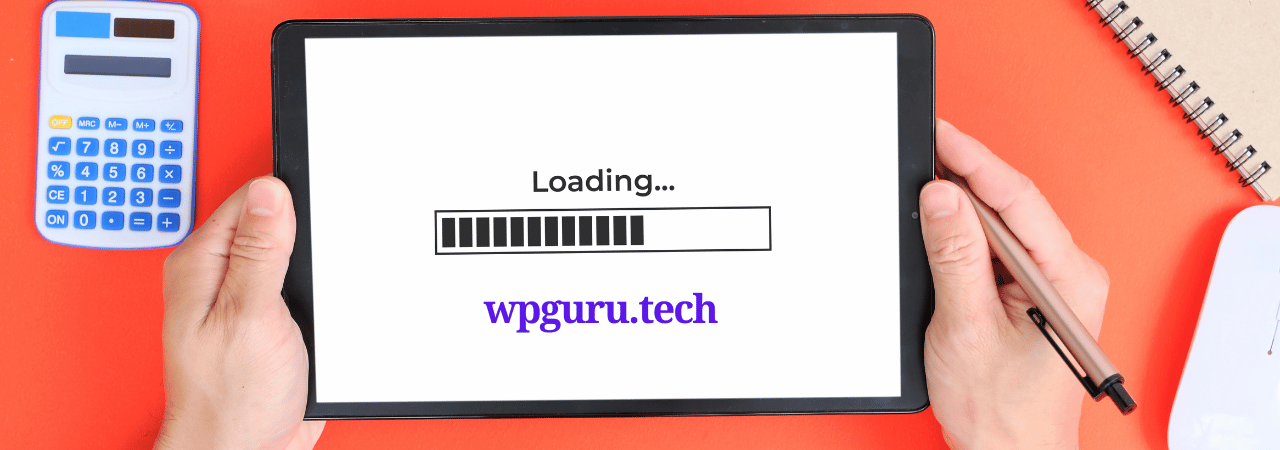
The smaller your website size, the faster it will load. GZip compression can significantly reduce the size of your website content, often by about 70 percent. Compressing a website in this way leads to faster loading times due to reduced bandwidth usage. When users visit your website, their browser automatically unzips the compressed files, displaying their contents. This method of transmitting content from the server to the browser is more efficient and saves time.
If you prefer to implement GZip compression manually, without using a plugin, you can open your .htaccess file (located in the root directory on your server) and add the following code:
AddOutputFilterByType DEFLATE text/plain
AddOutputFilterByType DEFLATE text/html
AddOutputFilterByType DEFLATE text/xml
AddOutputFilterByType DEFLATE text/css
AddOutputFilterByType DEFLATE application/xml
AddOutputFilterByType DEFLATE application/xhtml+xml
AddOutputFilterByType DEFLATE application/rss+xml
AddOutputFilterByType DEFLATE application/javascript
AddOutputFilterByType DEFLATE application/x-javascript
Compressing files on your local computer can save disk space, and similarly, GZIP compression for the web dramatically reduces bandwidth usage and the time it takes to access your website. You can achieve this either through a plugin like PageSpeed Ninja, which facilitates GZIP compression, or by adding the provided codes to your .htaccess file.
14. Reduce External Scripts & Decrease HTTP Server Requests
When your browser asks for any resource from the server, like an image or a script file, it triggers a server request. The length of time taken to completely load the site is directly proportional to how many times this happens. To reduce loading time and improve performance, minimizing the number of these requests can be helpful. Here are some ways you can take action:
- Reduce the quantity of displayed posts per page.
- Instead of displaying full posts on archive pages, opt to showcase post excerpts. Look for this choice under Settings > Reading.
- Divide lengthier posts into several pages.
- To manage numerous comments, divide them into multiple pages by accessing the Discussion option in Settings.
- Minimize the quantity of pictures and other components incorporated on your webpage.
- Remove any unnecessary plugins, particularly the slower ones.
By examining the website’s source code, you may come across different scripts such as JavaScript, CSS or images that are requested by plugins and themes from external sources. To enhance the performance of your WordPress site significantly, it is advised to reduce these HTTP requests wherever feasible and keep them hosted separately.
15. Use Advanced caching mechanisms with a caching plugin
For quite some time, WordPress caching plugins (such as W3 Total Cache) have simplified the burdensome process of adding cache rules to website elements. By integrating these plugins with sophisticated caching mechanisms like Varnish, you can enhance your site’s loading speed and significantly accelerate WordPress performance.
A caching plugin speeds up website loading times by bypassing many steps. It achieves this by creating a duplicate of the page upon its initial generation, which is then used to serve subsequent visitors to your WordPress site. If you don’t use such a plugin, each time someone attempts to access your site’s dynamic CMS, all processes will be repeated and data fetched from the database causing significant server load resulting in slow performance.The widely favored WP Rocket stands out as one of the top performers providing peace-of-mind for users seeking optimal results. Increase speed on WordPress sites with caching plugins while also utilizing advanced technologies like Varnish for even more impressive enhancements in webpage delivery.
16. Implement a caching solution
Caching is an important part of the performance equation. It’s a simple solution that can speed up your WordPress website and make your pages load faster, especially for returning visitors. Caching refers to the process of storing frequently accessed data in a temporary storage area. Rather than being fetched from the server each time the data is requested, it can be quickly retrieved from the cache when needed. This helps to reduce the amount of data that needs to be transferred between the server and your visitor’s browser, resulting in faster page load times and improved overall website performance. So every time a visitor access a recently-viewed page, the page will be served from the cache instead of having to request all the elements like HTML and images from various databases. You can rely on caching plugins to do the work for you. For the most part, they’re quite easy to use. Be careful when installing multiple caching or optimization plugins though. They can get in each other’s way, and slow down your site! Some of our recommendations for caching plugins:
- WP Rocket – Very powerful, and one of the best options to make your site faster. Designed to be simple. No free option.
- W3 Total Cache – Extremely powerful, and extremely flexible. Designed to be comprehensive. Hundreds of checkboxes and options.
- NitroPack – Full page caching with some really clever, cutting-edge performance optimization techniques. Tons of impressive bells and whistles, though the pricing model scales with pageviews.
- WP-Optimize – A good middle ground, with basic full-page caching, and some sophisticated database + media optimization tools.
- WP Super Cache – A basic solution that offers full page caching, but lacks other/advanced optimization techniques.
17. Enable Page Caching

WordPress pages are classified as “dynamic” and require the PHP from your WordPress server to fetch all relevant content from its database whenever a non-cached site page is requested by visitors. The retrieved data needs assembly into an HTML file which gets sent to clients. Although dynamic websites have their benefits like allowing for personalized website content, saving space on servers among others; it takes more time and energy compared to sending pre-written web pages.
Website owners often utilize cache plugins to tackle this problem. The caching plugin saves the ultimate appearance of your website, which can be used for future visitors. As a result, WordPress doesn’t have to recreate it every time someone looks at the site afterward. Several widely-used caching plugins are available such as [the specific plugins were not provided by user].
You can achieve this without using a plugin by adding expires headers to your .htaccess file. Here’s the code to be added:
# associate .js with “text/javascript” type (if not present in mime.conf)
AddType text/javascript .js# configure mod_expires
# URL: http://httpd.apache.org/docs/2.2/mod/mod_expires.html
ExpiresActive On
ExpiresDefault “access plus 1 seconds”
ExpiresByType image/x-icon “access plus 2692000 seconds”
ExpiresByType image/jpeg “access plus 2692000 seconds”
ExpiresByType image/png “access plus 2692000 seconds”
ExpiresByType image/gif “access plus 2692000 seconds”
ExpiresByType application/x-shockwave-flash “access plus 2692000 seconds”
ExpiresByType text/css “access plus 2692000 seconds”
ExpiresByType text/javascript “access plus 2692000 seconds”
ExpiresByType application/x-javascript “access plus 2692000 seconds”
ExpiresByType text/html “access plus 600 seconds”
ExpiresByType application/xhtml+xml “access plus 600 seconds”# configure mod_headers
# URL: http://httpd.apache.org/docs/2.2/mod/mod_headers.html
Header set Cache-Control “max-age=2692000, public”
Header set Cache-Control “max-age=600, private, must-revalidate”
Header unset ETag
Header unset Last-Modified
Add this code to your .htaccess file to set expires headers for different types of content on your website.
18. Minify CSS, HTML, and JavaScript Files
By utilizing the Google PageSpeed Insights tool, it’s highly likely that you’ll receive a notification prompting you to reduce your JS and CSS file sizes. This entails lowering the amount of calls made within these files in order to boost site-loading efficiency. Should one possess knowledge on how WordPress themes function, they may refer to instructional guides provided by Google for manual alterations; however, if unfamiliar with this process there are plugins available such as Autoptimize – a commonly used option capable of optimizing not only CSS and JS but also HTML for an enhanced website experience.
Minifying resources involves removing unnecessary characters from your HTML, JavaScript, and CSS, such as:
- White space characters
- New line characters
- Comments
- Block delimiters
This process speeds up load times by reducing the amount of code that needs to be requested from the server. There are plugins available to assist in minifying your CSS,
To construct and operate your WordPress site, you require HTML, CSS, and Javascript. However, without optimization measures in place it can lead to sluggish website performance. Henceforth experts suggest minifying the code for HTML,CSS,and javascript as a solution.Minification does not impact how well your website operates but rather eliminates redundant code while using shortened variable or function names instead.As a result of this process web pages load quicker with less bandwidth usage.Therefore if you’re yet to integrate minimization into your setup then make haste so that overall speed for WordPress may improve sharply.
When testing your WordPress website using Google PageSpeed Insights or ySlow, it may prompt a warning to minify JavaScript and CSS files. To improve server response time and reduce file sizes, you should minimize JS and CSS calls. Doing so will noticeably increase site-loading speed while also conserving bandwidth usage. Multiple methods are available for minimizing such as manually doing it yourself or utilizing plugins like “Breeze” (a WordPress cache plugin) or Autoptimize among others.
19. Remove Render Blocking Javascript and CSS
One effective method to enhance the speed of your WordPress site is to eliminate Render Blocking JavaScript and CSS, which obstructs the loading process until those scripts have loaded. Google Pagespeed Insights commonly proposes this as an area in need of improvement. Many Javascripts are utilized for adding animation or pop-ups that aren’t essential until after a website has fully loaded, contributing to sluggish loading speeds. To combat this issue, you can delay load these render-blocking codes so they don’t impede actual loading times.
If you have utilized page testing tools to gauge your website’s speed, you may have encountered a challenging recommendation. When examining the waterfall view of your webpage using webpagetest.org or Pingdom, it is likely that several JavaScript files (.js) will be loading beforehand at an earlier point than the “start render” line – this phenomenon being referred to as “render-blocking JavaScript.” Although its primary purpose is executing actions on a webpage such as rotating images in sliders and popups, these functions aren’t necessary until content and styles load fully onto your site. Therefore by choosing to defer Javascript parsing later down into one’s webpage instead of right at the start (accordingly termed ‘Defer Javascript Parsing’), these optimization tools recommend doing so for optimal function.
20. Don’t Upload Audio/Video Directly to Your WordPress Website
Let’s be honest, videos are an excellent way to enhance information in an article or a WordPress blog post. We even included a video at the bottom of this post for that very reason. However, the challenge with videos is that, as a file size, they are generally quite large. For comparison, we just discussed optimizing images to speed up WordPress. Now, consider that images are measured in megabytes and kilobytes, while videos can often reach sizes in gigabytes. Imagine you optimize all the images on a blog post to reduce its weight by 15 megabytes. You test the page loading time, and it’s significantly faster. You’re pleased with the result. Then, you decide to upload a 200-megabyte video directly to the same post via your WordPress media library. You can see where this is going.
Fortunately, there’s an easy solution – upload your videos to an external video site like YouTube or Vimeo. You can then grab the embed code from the chosen third-party video site and embed the video into your post using that code. If you plan on adding any videos to your pages, doing this is essential to ensure good WordPress site speed. (Note: 1,000 megabytes / 1,000,000 kilobytes = one gigabyte)
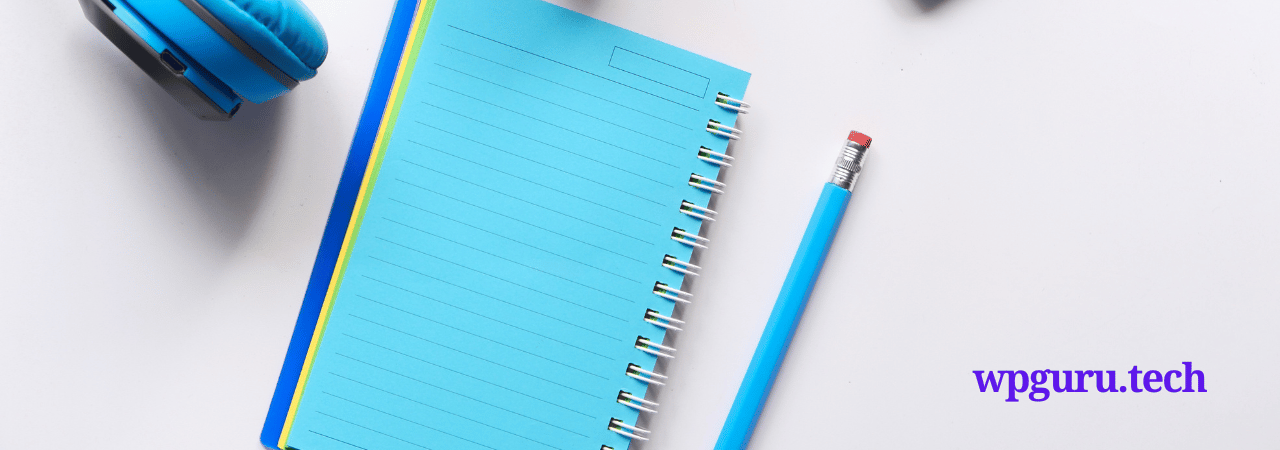
Directly uploading audio and video files to your WordPress site is possible, with automatic display in an HTML5 player. However, it must be avoided since this considerably slows down website loading time. It’s better to embed the link instead of directly uploading (if necessary). Fortunately, WordPress offers a convenient built-in feature for embedding videos: simply copy and paste its URL into posts and it will automatically embed.
21. Clean Up and Optimize your media delivery
Optimizing and adjusting media content delivery is essential in maintaining page speed for end users. An effective strategy that many websites employ includes implementing lazy-loading, a technique where images are loaded on an as-needed basis rather than all at once during initial loading. WordPress natively supports this feature, making it accessible right away. Moreover, the 6.1 update of WordPress introduced a helpful tool to enhance media delivery specifically designed for websites with abundant imagery content – which can be advantageous while optimizing your webpage’s performance.
It’s recommended to use images sparingly, despite the availability of features. Whereas videos can bolster search traffic on your website, it’s unwise to store them directly on your server due to their size and associated strain on storage space- causing slower page loading times that negatively affect SEO. A better alternative is hosting videos through a dedicated platform such as Wistia or YouTube with an embedded link displaying only after user interaction thanks to its preview image display feature.
To boost your video’s SEO, consider using the Yoast Video SEO plugin. This powerful tool adds structured data to videos on your site which can help Google showcase them in rich snippets. Additionally, it improves loading times for a smoother user experience. If high-quality videos are integral to your website and overall marketing plan, we highly recommend incorporating this helpful resource!
22. Disable pingbacks and trackbacks to speed up WordPress
WordPress includes pingbacks and trackbacks to alert you when your blog or page gets linked. While they may seem helpful, other options like Google Webmaster Tools exist for checking website links. It’s worth noting that keeping these features on can strain server resources due to frequent WordPress requests prompted by link attempts made towards your site. Another drawback is their susceptibility in online assaults such as DDoS attacks against websites.
In order to boost your WordPress site’s speed and security, consider disabling pingbacks and trackbacks. Head over to WP-Admin → Settings → Discussion, then unselect the option that says “Allow link notifications from other blogs (pingbacks and trackbacks).” This easy adjustment can aid in accelerating your website’s performance while lowering its vulnerability towards DDoS attacks.
23. Clean Up and Optimize Your WordPress Database
If left unattended, your WordPress database can accumulate unnecessary clutter over time, leading to a slowdown in your site’s performance. Regular cleanups are essential to reduce database size for faster loading times. One common source of bloat is post revisions, where each revision adds to the overall database size. For example, if a post is 100KB, and there are five revisions, it could result in 500KB of wasted space. Manually cleaning up the database can be complex and risky for non-technical users, so using a plugin is a safer option.
Plugins like WP-Sweep and Advanced Database Cleaner can efficiently comb through your database, eliminating items such as old revisions, spam comments, unnecessary MySQL queries, and more. This optimization process not only reduces the size of your database but also aids in faster backups. It is crucial to delete spam comments, fake users, old drafts, and unused plugins or themes for effective database optimization, contributing to the overall speed of your WordPress website.
24. Enable HTTPS and HTTP/2
HTTP 1.1 has been the standard for internet communication via the web, but it was overdue for an upgrade. HTTP/2 offers numerous performance improvements such as multiplexing, server push, and header compression that surpass those of its predecessor. For users to take advantage of these benefits by running their site through HTTP/2 protocol requires them first to implement HTTPS with SSL certification on your webpage. WordPress can benefit significantly from this update in terms of speed optimization and website security features offered by utilizing HTTP/2 over previous technologies like http or https alone.
25. Limit Comments Per Page
Revised: While receiving an influx of attention on your blog articles is great, it can result in slower page load times due to the volume of comments. To combat this issue, dividing the comment section into multiple pages is a practical approach. By adjusting the settings for “Breaking comments into pages” within Settings -> Discussion, you can choose how many comments display per page (default set at 50). This simple adjustment will help enhance memory usage and expedite loading speeds for posts or webpages with numerous remarks.
26. Reduce Redirects
Redirects have some uses, but unnecessary redirects, such as 301 redirects and redirect chains, can really slow things down. It’s best to reduce the amount of additional information requests that your server undertakes.
27. Reduce the number of post Revisions
Post revisions are frequently disregarded as a factor affecting WordPress site speed. Whenever you create or modify content, these revisions persist in the system indefinitely which can lead to decreased performance due to an excessive number of versions. Optimally, only the most recent and efficient version should be retained on your website. To prevent this issue from occurring, it is recommended that you reduce post revision numbers whenever possible.
To optimize your site’s speed and enhance overall performance, you can limit the number of post revisions by either setting a minimum revision number using a plugin or manually including the code “define( ‘WP_POST_REVISIONS’, 4 );” in your wp-config.php file. By doing so, only four revisions per post will be allowed, but it is possible to customize this value as needed or disable revisions entirely by assigning values of 0 or false.
28. Use fewer external scripts and optimize your JavasScript
Before delving into this section, it’s crucial to note that the following advice is a bit more advanced compared to the other tips in this post. If you’re new to website building or lack development experience, it’s recommended to avoid tampering with JavaScript. Instead, seek assistance from an experienced developer for JavaScript tweaks and optimizations.
JavaScript is a powerful language that enhances website functionality, making it dynamic and enjoyable for users. It facilitates features like animations, analytics tools, A/B testing, and personalization. However, an excessive use of JavaScript and external scripts can significantly slow down page loading times. Loading external scripts requires additional requests from the browser, leading to performance issues.
To improve page load times and reduce the impact on crawl budgets, it’s essential to minimize the number of external scripts. Identify which scripts are loading and consider not loading them or optimizing their loading process using techniques like defer or async loading. Avoid relying on external domains for resources, such as Google Fonts or CDNs, and opt for local copies. Additionally, evaluate if alternative methods, like CSS for animation, can achieve the same result without the need for a script.
29. Disable Hotlinking
Hotlinking occurs when one website uses resources from another site, such as displaying an image hosted on a different server. This can lead to bandwidth and resource consumption on the source server. To prevent hotlinking, you can add the following lines to your WordPress .htaccess file:
RewriteEngine on
RewriteCond %{HTTP_REFERER} !^$
RewriteCond %{HTTP_REFERER} !^http(s)?://(www\.)?EXAMPLE.com [NC]
RewriteCond %{HTTP_REFERER} !^http(s)?://(www\.)?google.com [NC]
RewriteCond %{HTTP_REFERER} !^http(s)?://(www\.)?feeds2.feedburner.com/EXAMPLE [NC]
RewriteRule \.(jpg|jpeg|png|gif)$ – [NC,F,L]
In these rules, replace “EXAMPLE.com” with your own domain. These lines specify conditions that allow access to the resources only if the referrer is your own domain, Google, or Feedburner. Any other referrer attempting to hotlink images will be denied access. This helps protect your bandwidth and resources from unauthorized use.
30. Control Post Revisions
Certainly, post revisions in WordPress can be beneficial, but not everyone finds them practical, especially those with limited disk and database space. Each time you make changes to a post, a new copy is saved in the database, contributing to its size. For users facing space constraints, it’s possible to control post revisions. Open the wp-config file in the root folder of your WordPress installation and add one of the following code snippets before the line require_once(ABSPATH . ‘wp-settings.php’);
Limit Post Revisions to 3:
define (‘WP_POST_REVISIONS’, 3);
This code restricts WordPress to save only three revisions for each post, helping to manage database size.
Disable Post Revisions:
define (‘WP_POST_REVISIONS’, false);
This completely disables post revisions. However, it’s advisable to limit rather than disable them entirely.
Increase Autosave Interval to 5 minutes:
define(‘AUTOSAVE_INTERVAL’, 300 ); // seconds
This code extends the autosave interval to 300 seconds, meaning posts will be autosaved every 5 minutes instead of the default setting. Adjust these settings according to your preferences and space constraints.
31. Remove Useless Widgets & Social Sharing Buttons
It’s common for WordPress users to go overboard with widgets, thinking that adding more will enhance the functionality of their website. However, each widget comes with a cost beyond its price – it adds bulk to your website, leading to slower load times due to increased requests on the front end. Additionally, each request means an extra call to the database. To speed up your WordPress website, it’s advisable to minimize the use of widgets and only incorporate those essential for your site’s functionality. For other functionalities, consider using code, a less resource-intensive approach to ensure optimal website performance.
FAQs on How to Speed up WordPress Sites
What are the common reasons for a slow-loading WordPress site?
There are several factors that can contribute to a slow-loading website, including unoptimized images, excessive plugins, bulky themes, lack of caching, poor hosting, and unoptimized database queries.
Can I speed up my WordPress site without coding knowledge?
Absolutely! There are many speed optimization techniques that you can implement without coding knowledge. These include optimizing images, using caching plugins, choosing a fast hosting provider, and utilizing performance optimization plugins.
How do I optimize images on my WordPress site for faster loading?
Image optimization is crucial for website speed. You can optimize images by resizing them to the appropriate dimensions, compressing them without compromising quality, and leveraging lazy loading techniques. There are also image optimization plugins available that can automate this process for you.
Should I use a caching plugin for my WordPress site?
Yes, using a caching plugin is highly recommended. Caching plugins create static HTML versions of your web pages, reducing the server load and allowing faster delivery to visitors. Popular caching plugins for WordPress include WP Rocket, W3 Total Cache, and WP Super Cache.
Is my web hosting provider affecting the speed of my WordPress site?
Absolutely! The choice of web hosting plays a significant role in website speed. Shared hosting plans often have limited resources and can result in slower loading times. Consider upgrading to a managed WordPress hosting provider or a Virtual Private Server (VPS) that offers better performance, dedicated resources, and optimized server configurations.
Final Words on WordPress Speed:
Having learned differennt ways to improve your WordPress site’s speed, why not put these suggestions into practice and eliminate lag while significantly accelerating your website? It’s possible that you are already employing some of the strategies I have suggested, in which case kudos on a job well done. Nonetheless, it would be worthwhile exploring other recommendations that you may not yet be using.
If you adhere to these procedures, it’s probable that you’ll observe significant enhancements in the pace at which your website loads and overall performance of WordPress. A rapid-loading webpage not only secures an outstanding user encounter but may also lead to greater earnings. Accordingly, do not undervalue the significance of swiftness for your site.
Originally posted 2024-01-20 17:37:47.



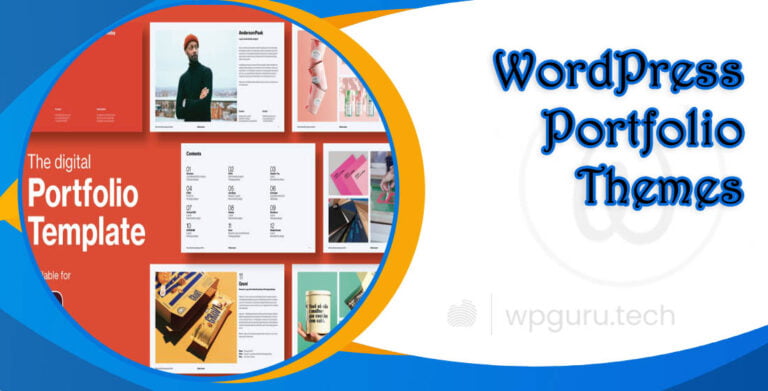




very informative articles or reviews at this time.
I appreciate you sharing this blog post. Thanks Again. Cool.
I really like reading through a post that can make men and women think. Also, thank you for allowing me to comment!
Pretty! This has been a really wonderful post. Many thanks for providing these details.
very informative articles or reviews at this time.
I just like the helpful information you provide in your articles
I very delighted to find this internet site on bing, just what I was searching for as well saved to fav
This is really interesting, You’re a very skilled blogger. I’ve joined your feed and look forward to seeking more of your magnificent post. Also, I’ve shared your site in my social networks!
I truly appreciate your technique of writing a blog. I added it to my bookmark site list and will
Good post! We will be linking to this particularly great post on our site. Keep up the great writing
You’re so awesome! I don’t believe I have read a single thing like that before. So great to find someone with some original thoughts on this topic. Really.. thank you for starting this up. This website is something that is needed on the internet, someone with a little originality!
The range of topics your blog covers is impressive. Each post is a valuable knowledge resource, well-researched and well-written.