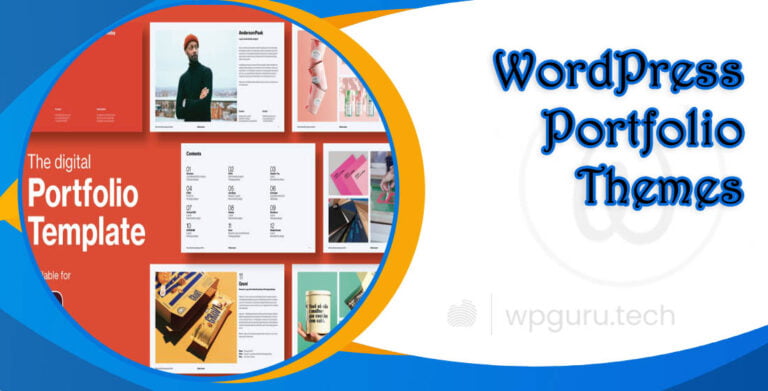How Do I Fix Mobile Menu in WordPress? Easy Guide
Moving around the site from a mobile device is made effortless for users thanks to WordPress Mobile Menu.
Table of Contents
Numerous users have complained about the malfunctioning menus on their mobile devices. This problem has caused considerable annoyance for some individuals and could potentially create more issues for businesses attempting to cater to customers who need access while traveling.
In case you’re experiencing issues with your WordPress mobile menu not functioning properly, there could be several reasons behind it. Nonetheless, here are some helpful techniques to diagnose and fix typical problems associated with non-functional WordPress mobile menus.
How to Set a menu on my WordPress Site
Initially, we will establish a menu for the website.
To create a new menu, simply access your WordPress Dashboard and navigate to Appearance >> Menus. From there, select “Create New Menu” and give it a name.
It is necessary to assign the menu positions.
To accomplish this, check the box on the menu display location labeled “Primary” (which is currently designated as Main Menu), just as shown in the screenshot below:
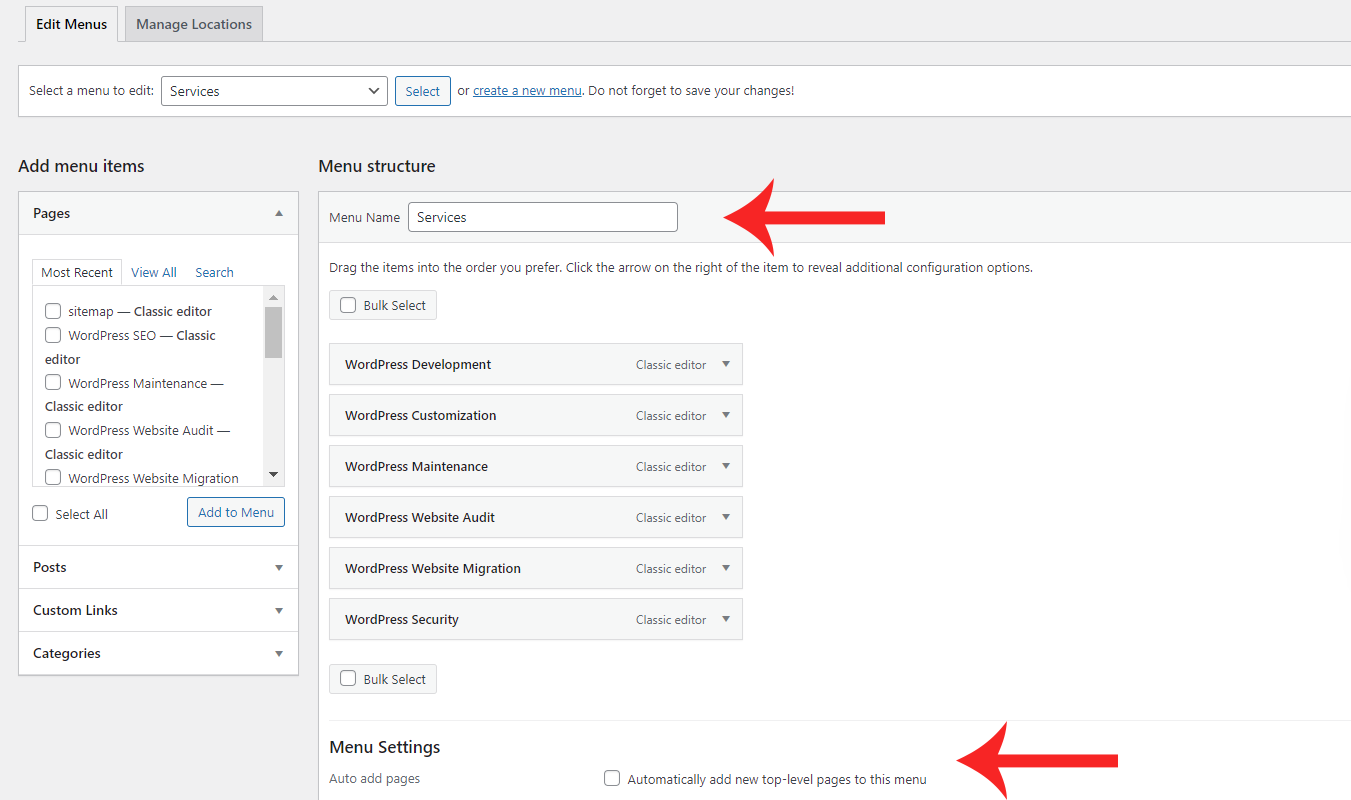 WordPress Menu Set up
WordPress Menu Set upPlease click on the button labeled “Create Menu”.
Once your menu is prepared, simply select the pages, posts or custom links that you wish to display in your navigation bar. Finally, click on “Add to Menu” for them to be added.
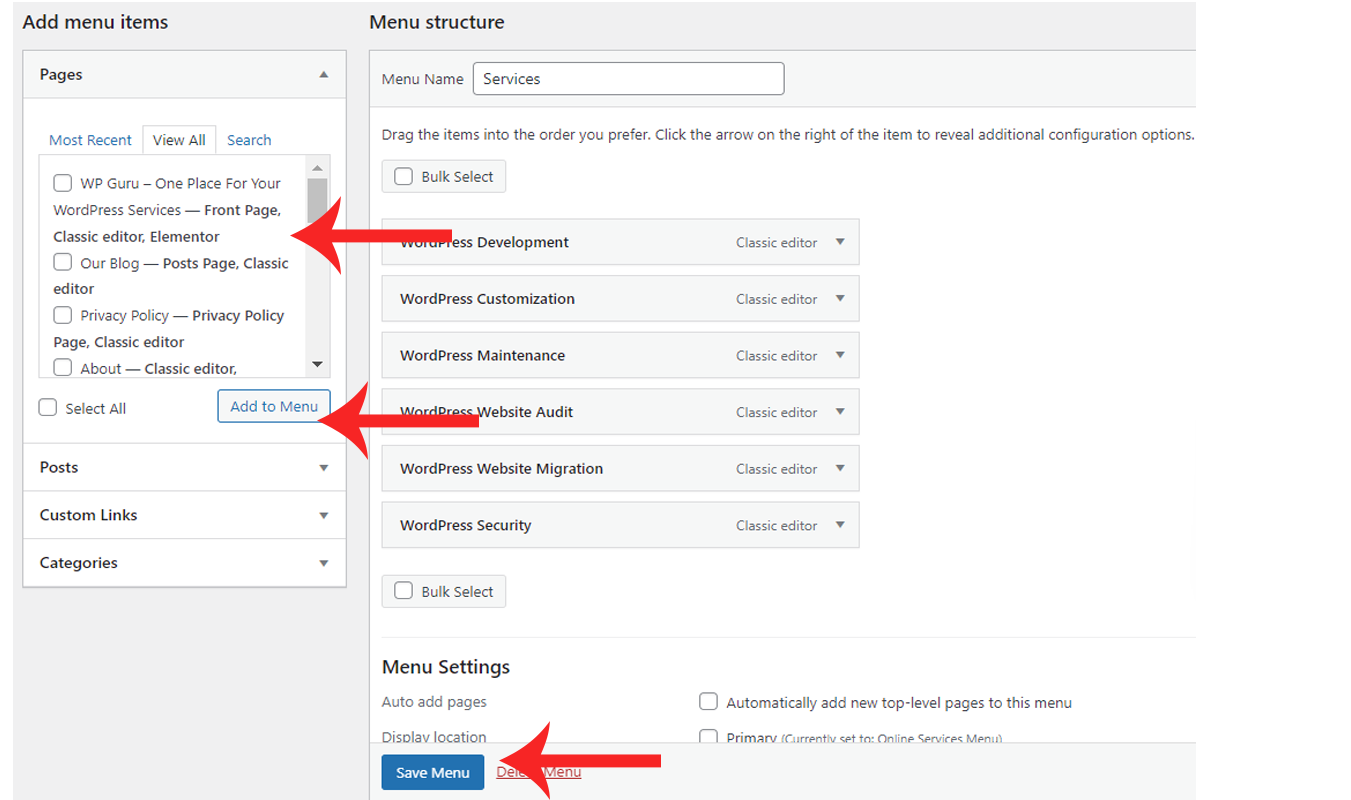 Select Menu
Select MenuRemember to click the Save Menu button.
If you’ve opted for a custom or premium theme, the menu display location may differ from that of your site’s main navigation. In such cases, accessing the theme customization section is recommended.
How to Test If My Mobile Menu Is Working or Not?
Access your WordPress Dashboard and navigate to test the mobile menu.
Navigate to Appearance, then select Customize and choose Menus. Next, click on the menu you created as your Primary menu.

If you scroll down, a mobile icon will appear similar to the one displayed in the screenshot below:

You will now be required to select the mobile icon.
Next, you will observe a display similar to this: (View on Mobile device)

Please tap on the menu icon for mobile.

When you come across something like this, it indicates that the mobile iteration of your menu is operational. One other way to check if your Menu displays accurately in the mobile view is by accessing your website through a smartphone.
The WordPress Mobile Menu: Troubleshooting Common Problems.
In the mobile-driven era, delivering a seamless mobile experience on your website is non-negotiable. The WordPress Mobile Menu plays a pivotal role in enabling users to effortlessly navigate your site from their mobile devices. However, many WordPress users have encountered issues with their mobile menus not functioning correctly, leading to frustration and potential disengagement from on-the-go visitors.
If you’re noticing that your WordPress mobile menu isn’t behaving as intended, there could be several underlying causes. To help you resolve these issues and ensure a smooth mobile experience, here are some common culprits to investigate:
Incorrect CSS Styling:
Improperly sized menu items using incorrect width and height variables can hide your mobile menu. When using a custom theme, ensure all CSS is contained in a single file, consistently styled, and saved in the correct wp-content/themes folder.
Broken JavaScript:
Incorrectly formatted JavaScript, missing menu links, misaligned items, blocked accessibility features, or incorrect formatting can prevent elements from loading correctly. Ensure your JavaScript code is compatible with both your browser and mobile device’s operating system. Test any third-party scripts on separate devices for proper loading.
File Loading Issues:
Ensure your site is configured to load quickly on mobile devices by adhering to your hosting plan’s specified dimensions. Excessive images or coding executed on separate servers can slow down page loading. Keep file sizes reasonable for optimal loading speeds.
Third-Party Plugin Conflicts:
Conflicting plugins trying to modify menu appearance or functionality can clash, causing issues. Only install necessary plugins for your menu implementation and ensure they don’t conflict with other plugins or themes.
Theme Compatibility Issues:
Incompatibilities between your custom theme and the default WordPress theme can cause mobile menu malfunctions. Ensure your custom theme is coded to avoid conflicts and properly display all site features.
Outdated Plugins and Themes:
Outdated plugins and themes can impact the performance of your menus. Regularly update all plugins and themes to their latest versions.
Caching Plugin Configuration:
Caching issues can also affect mobile menu functionality. Ensure your caching plugin (e.g., WP Rocket) is properly configured and enabled on your website.
By addressing these common culprits, you can potentially resolve any issues with your WordPress mobile menu not working correctly. Remember, a well-functioning mobile menu is crucial for providing a seamless user experience and ensuring that your website remains accessible and user-friendly for visitors on-the-go.
Check out their guide to setting up WP Rocket – Caching Plugin on WordPress.
Other best WordPress Cache Plugins:
Related Article
Some Common Reasons for Mobile Menu Not Working
With the increasing usage of mobile devices to access websites, having a properly functioning WordPress mobile menu is crucial for providing a seamless user experience. However, it’s not uncommon for users to encounter issues with their mobile menus not working correctly. This can be frustrating, especially for organizations that rely on their online presence to cater to customers on-the-go.
If you’re encountering problems with your WordPress mobile menu, there could be several potential reasons behind it. Here are some tips to help you troubleshoot common issues:
1. Check your theme compatibility: Ensure that your WordPress theme is mobile-responsive and compatible with the latest version of WordPress. Outdated or poorly coded themes may cause conflicts with the mobile menu functionality.
2. Inspect your plugin conflicts: Some plugins may interfere with the proper rendering of the mobile menu. Try deactivating your plugins one by one and check if the issue persists. This can help you identify the culprit plugin causing the conflict.
3. Review your custom CSS and JavaScript: If you’ve added custom CSS or JavaScript to your site, it’s possible that some styles or scripts are overriding or conflicting with the mobile menu functionality. Inspect your code and remove or modify any conflicting elements.
4. Clear your browser cache: Sometimes, cached files can cause issues with the display of the mobile menu. Clear your browser cache and try accessing your site again to see if the problem is resolved.
5. Check your mobile menu settings: Many WordPress themes and plugins offer specific settings for customizing the mobile menu. Ensure that your settings are correctly configured and that you haven’t inadvertently disabled or altered any crucial settings.
6. Update WordPress, themes, and plugins: Keeping your WordPress installation, themes, and plugins up-to-date can often resolve compatibility issues and fix bugs that may be causing problems with the mobile menu.
7. Seek theme or plugin support: If the issue persists after trying the above steps, reach out to the theme or plugin developer for specific guidance or support. They may be aware of the issue and have a solution or workaround ready.
By following these troubleshooting tips, you can potentially resolve the issues with your WordPress mobile menu not working correctly. A well-functioning mobile menu is essential for providing a seamless user experience and ensuring that your website remains accessible and user-friendly for visitors on-the-go.
Final Thoughts
I trust that this guide on resolving your mobile menu issues in WordPress has proven useful.
This article delves into several solutions to assist you in achieving a well-functioning and attractive mobile menu on your WordPress site. With the aid of these techniques, it is expected that by the conclusion of this piece, your menu will be rectified so that you can effectively utilize all the remarkable features accessible through WordPress’s mobile version.
I trust that this article has been valuable to you, whether you are a newcomer to WordPress or have had experience with it for some time.
It’s time to audit your theme or plugin coding file if you’re still struggling with getting your mobile menu to function accurately, ensuring that they are configured correctly.
Originally posted 2024-04-28 15:33:09.